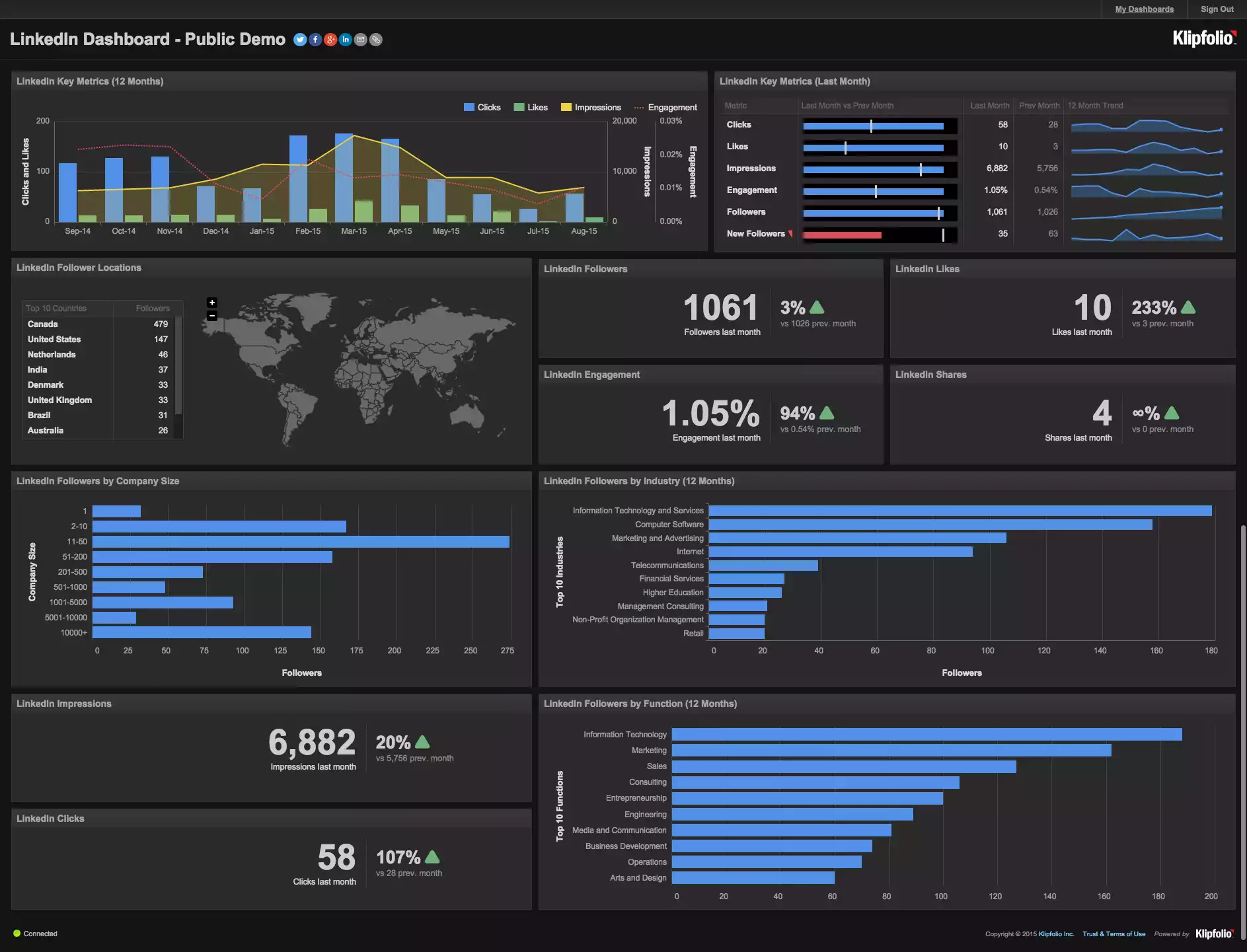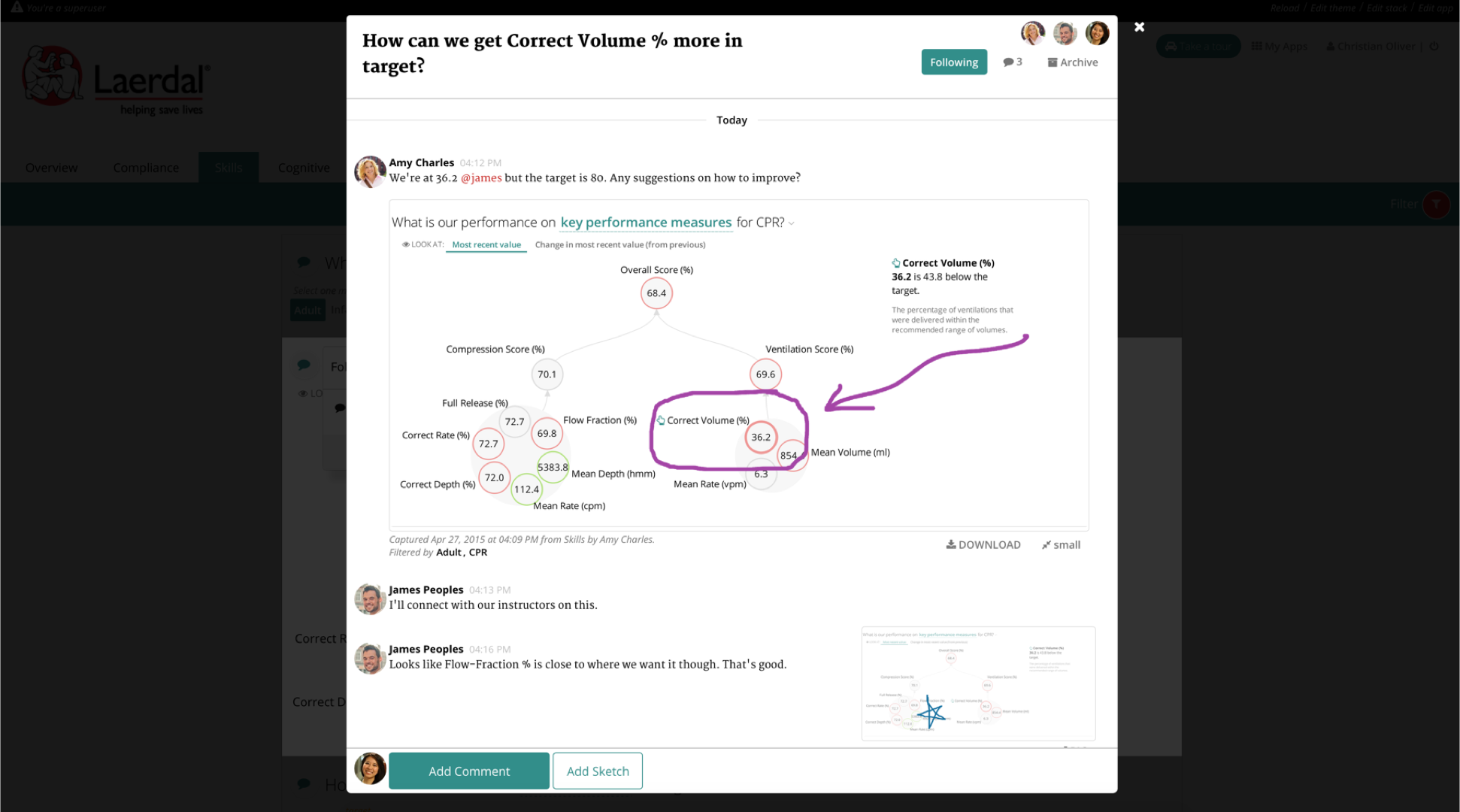At Juice, we recognize the importance of design and visualization in making you successful with your data. In fact, it's the design and functionality of visualizations that bring your data to life so we are always working on new and exciting ways for people to explore data and gain deeper insights.
A common desire when examining data is an eagerness to dive deeper. Simply knowing the answer to a question isn't always enough - sometimes you want to know the ins and outs of "why". Take a metric for example. Knowing your sales number is great, but context is equally as important. Is that number higher or lower than last month? Where did the sales come from? Is there potential for growth with new customers?
For example: when I go to Google Maps, I am usually looking for a good place to grab a meal, find a friend’s house, or maybe a local park to take my daughter to. Once I have located where I want to go, I usually zoom in to see what area of town it is in. After I get an idea for where it is generally located I’ll usually want to go deeper to see if I am familiar with that area of town. Lastly, and this may just be me, I switch to street view so that I can see what the area looks like, occasionally you will see individual people walking on the street, running, or maybe eating on a patio somewhere. The idea behind Google Maps is that you can see clearly from any level; from 20,000 all the way down to 20 feet.
At Juice, we wanted to mimic the behavior of diving deeper with our new visualization. It's appropriately named "Bubbles" and is a visual way to get an enterprise view of a large set of data - staffing data, in this case. If you are a leader of a large organization, we have created a way for you to - like a Google Map - get an enterprise view of your organization with the unique ability to drill into different departments, supervisors and individual employees. Interested in understanding the reporting relationships at a deeper level in your organization? This visualization can walk you through these relationships to discover hotspots where your organization can optimize the workforce.
We are passionate about helping businesses discover new insights in their data in creative ways and this is just one of the latest features. For more on our product and all that it offers, get in touch with us. We'd love to have a conversation about how to help you move your business forward.