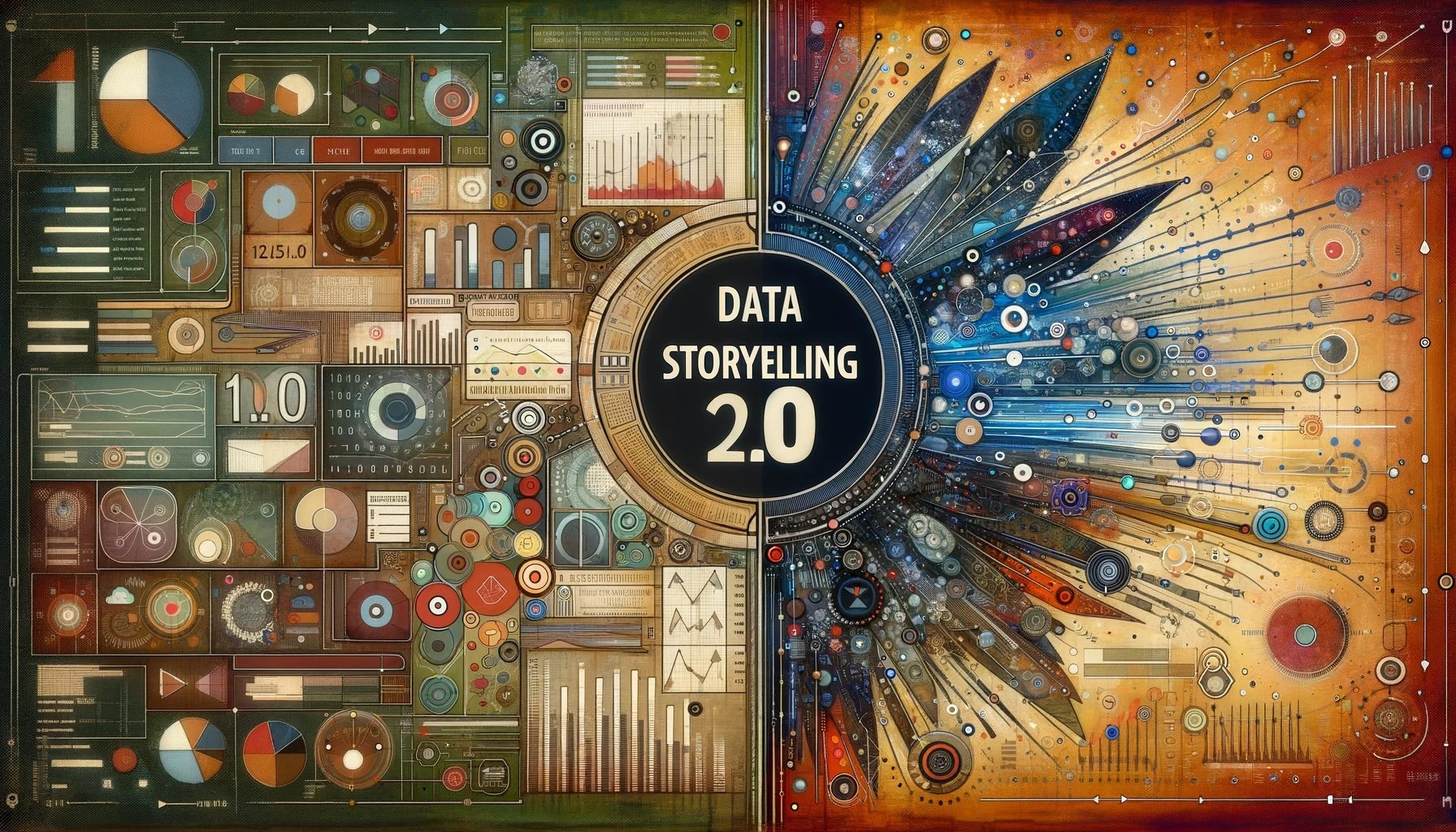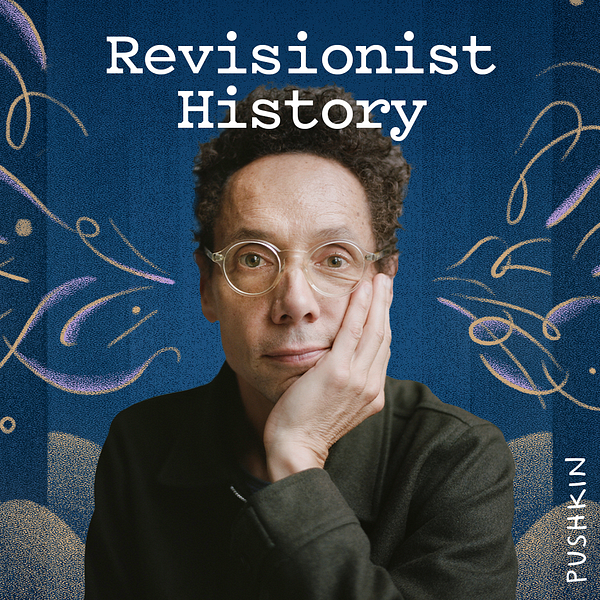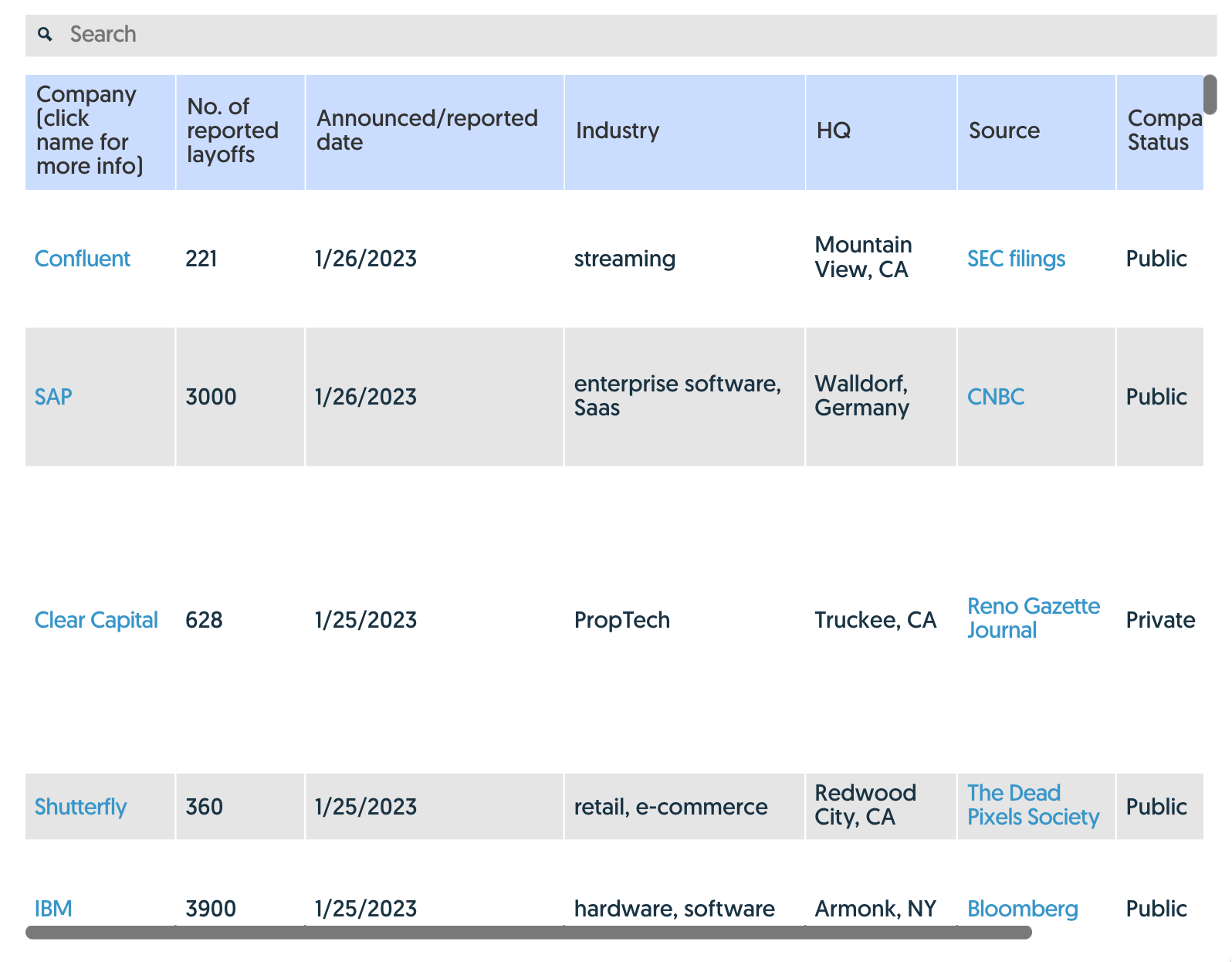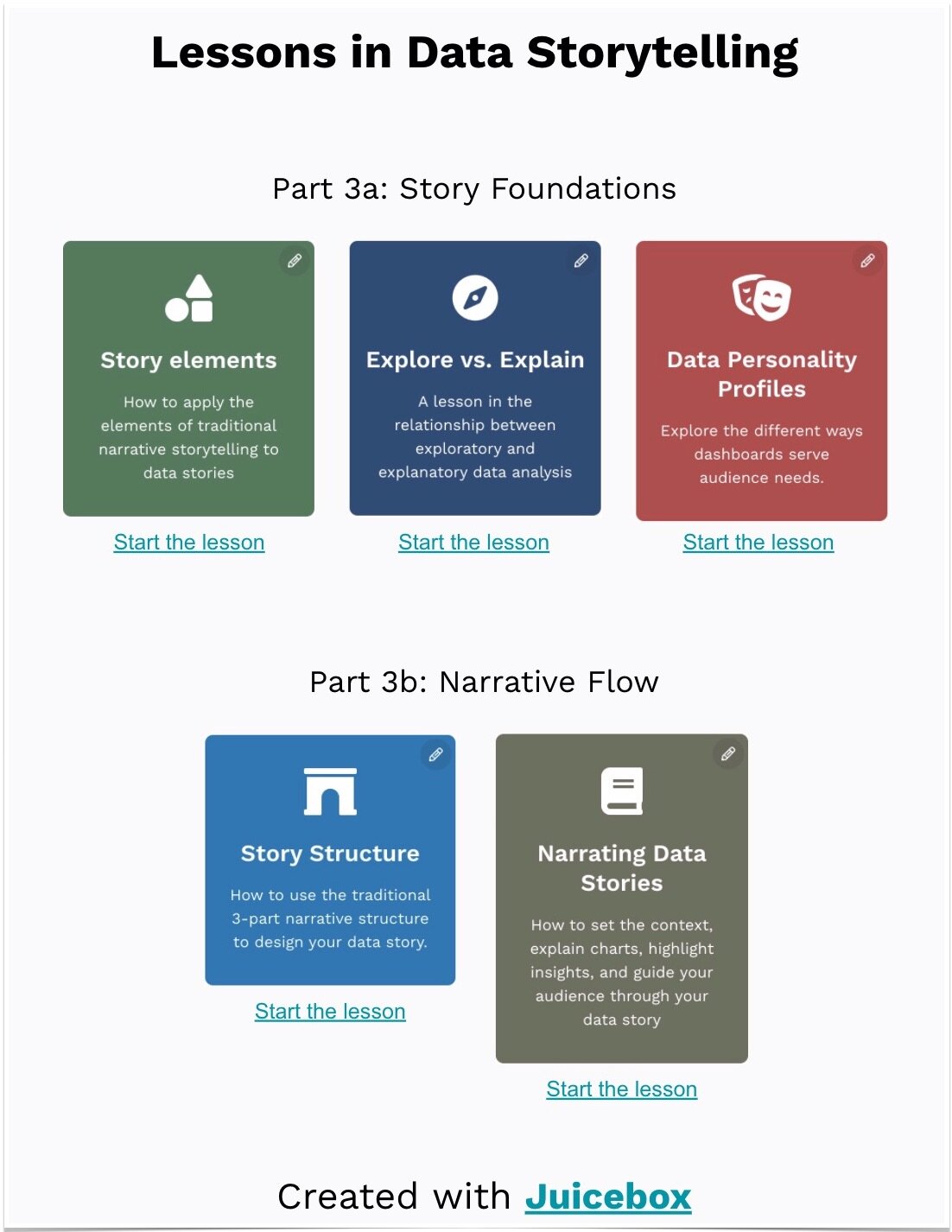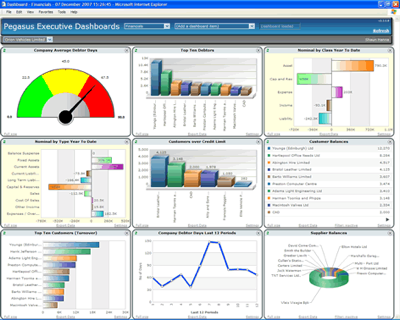There are many exclusive conversations going on in the world. Making sense of these conversations can be intriguing however may not be the most productive and satisfying process when you have a specific goal or specific information you would like to retrieve. Many interfaces often speak this ’I’m-a-computer-do-it-my-way" language, without introducing a visual language and workflow that maintains a holistic and ergonomic view of people’s goals, strengths, and weaknesses. And the way you build interfaces that engage and speak people rather than speaking computer, isn’t putting make-up and jingle bells on yesterday’s interface through wiz-bang graphics or merely adding features. Interfaces should maintain clear intentions with a non-exclusive language that stays true to their audience.
Put these methods into practice:
- know how to dialogue with people, as people and not computer users (Donald Norman also has recently been advocating this. Word usage is important)
- stay abreast of capital (money-making!) design decisions that speak people
- embrace the cross-pollination of ideas. Since people are everywhere, take advantage of learning from new fields you don’t frequent.
In a design nut shell, this is about creating interfaces people love to use. When you see something you love using, seek to understand the fundamental reasons why that is so you can implement these in the future. Often you’ll find its the culmination of many design decisions creating a consistent language people understand and love.
Let’s put this into practice by looking at a how potentially foreign information space complimented a workflow for people that is more natural and less exclusive. Hopefully, as we dissect a few notable design decisions, you’ll be more comfortable with identifying and repurposing some fundamental principles. Adobe Lightroom 3 Beta is a professional photo editing program I downloaded recently. I noticed the Adobe team touted an improved "Import Dialogue box." Since, generally, all import dialogues seemed to be created equal, I was interested in how they handled this process.

Old Import Dialogue interface: [lightwindow href="http://media.juiceanalytics.com/images/LR-oldDialogue.jpg" title="Lightroom 2 Import Dialogue"] [/lightwindow]
Click on the images below to take a look at the redesign and my annotations on it, and then I’ll describe how certain annotations support fundamentals of improved information design that can be appropriately applied on future interfaces.

Lightroom 3 Beta Import Dialogue - minimal, basic view: [lightwindow href="http://media.juiceanalytics.com/images/LR-closed.jpg" title="Lightroom 3 Beta Import Dialogue - basic view"] [/lightwindow]

Lightroom 3 Beta Import Dialogue - maximized, advanced view: [lightwindow href="http://media.juiceanalytics.com/images/LR-open.jpg" title="Lightroom 3 Beta Import Dialogue - advanced view"] [/lightwindow]
Without being exhaustive, let’s look at some culminating design decisions associated with general design principles. To clarify, right now we are training an informed design language that will aid us in creating future interfaces with less fluff and more decisions truthful to the content and workflow.
Content promotes context. The content medium for information / data in this application is photography, and this part of the photography workflow is specific to importing, therefore, a structure is laid intuitively that matches this context. Concept supported by: flow of the header elements, dimming background, dark / desaturated palette that compliments the overall goal of focusing on altering the pixels of your photography.
Attention balance. Build a meaningful hierarchal language that emphasizes the content where decisions are made. Hierarchy of text styles or graphics match hierarchy of function or ramifications. Concept supported by: header text specifying the decision is brightest, purposeful icons, inverted preset tab, vignettes and blurring, highlighted mouseovers.
Intention balance. Some interfaces may only need to support casual or advanced use, but this process specific to importing photos now supports both, making it the most beneficial upgrade feature. Interfaces should support peoples’ intentions and maintain context while seamlessly transitioning between them. Concept supported by: expand / contract dialogue arrow, minimal information preview of selected photos, minimized and advanced views.
How is this interface now less exclusive? As people dialogue with this portion of the software, they have fewer hoops to jump through to accomplish the same goals and the new process preserves the context of the content and workflow. Naturally, there are many design fundamentals to build a language around. It can take some work making sense of everyone’s tidbits, top-ten lists, quotable quotes, and pattern libraries, but with a little intentional thought we can get more proficient, personally and collectively, at a common language that moves design forward in a methodical, tangible nature.
Start small. Identify design decisions out there grouped in these three fundamentals to get you started and post examples for the Juice community love if you feel so led. It will sharpen you toward purposeful reasoning on the drawing board and during concept presentation time.